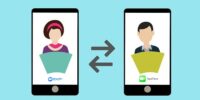There is a good chance you have found yourself spending more and more time in front of a webcam lately. From work-related video calls to connecting with grandparents across the country, video calls are becoming more important than ever. Because of how essential they have become, it’s critical that your webcam’s video quality is the best it can be. The last thing you want is to look grainy on your webcam. Let’s take a look at some tips to improve the video quality on your Zoom calls as well as other video calls.
Use Soft Lighting from the Front
No matter the quality of your webcam, one of the easiest tips to look your best on video is to find the right lighting. Ideally, selecting a place that has soft lighting in front of you will ensure you look good on each and every call. Given that, avoid placing your computer anywhere that has too little or too much light, as natural light can actually be more dangerous while on video than you may initially consider.

For example, placing a computer directly in front of a window can often allow too much light to shine on you, making you look washed out or shadowy. To find the best light, find an area that allows indirect light to shine on you from the front. Adding lamps can be a great way to get the right lighting in a way that is both inexpensive and easily adjustable at the same time.
Enable HD on Zoom Calls
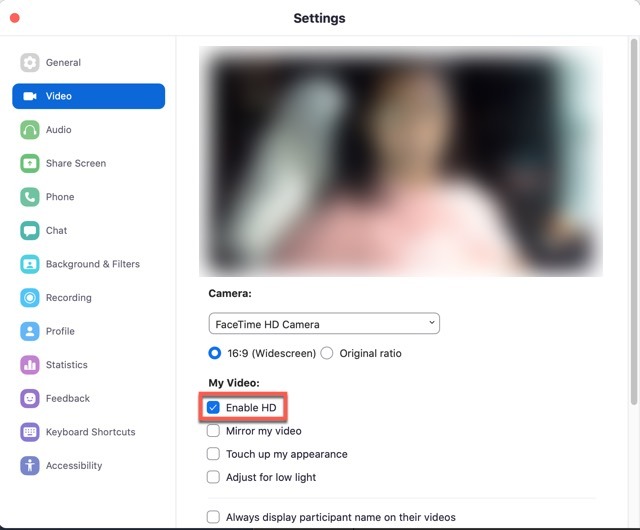
One of the easiest changes you can make on a Zoom call to improve your video quality is to activate the HD function. To do this, jump into the Zoom app on a Mac or Windows desktop the next time you are not on a call. Go to “Settings -> Video”. Underneath the camera, click on the “HD” box so that it’s enabled. You’ll quickly see an improvement in the test video box Zoom has in the settings menu. The difference is quickly noticeable, as the image looks less grainy and more true to life.
Enhance Personal Appearance
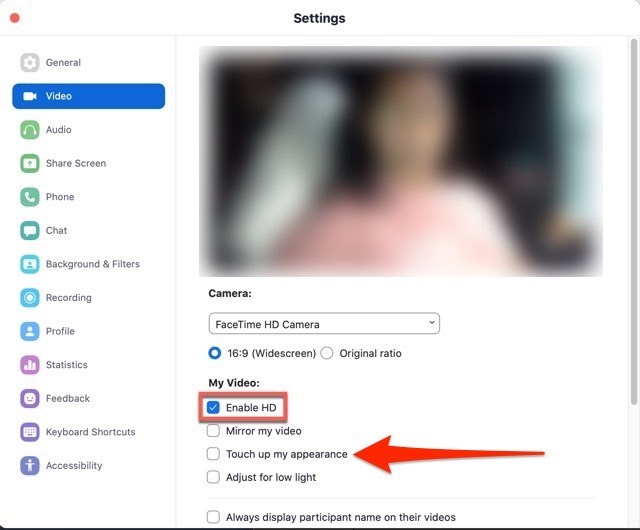
You always want to look your best when you are on a Zoom call. Whether it’s with family or your boss, you want to put your best image forward. Enabling HD on Zoom is a great place to start, but you can take your video quality one step forward by touching up your appearance. Accessed the same way as the HD menu above in “Settings -> Video”, “Touch up my appearance” allows you to make some quick improvements. Drag the bar to the right or left until you feel that your face is properly brightened or that the dark circles under your eyes are no longer visible.
Adjust for Low Light
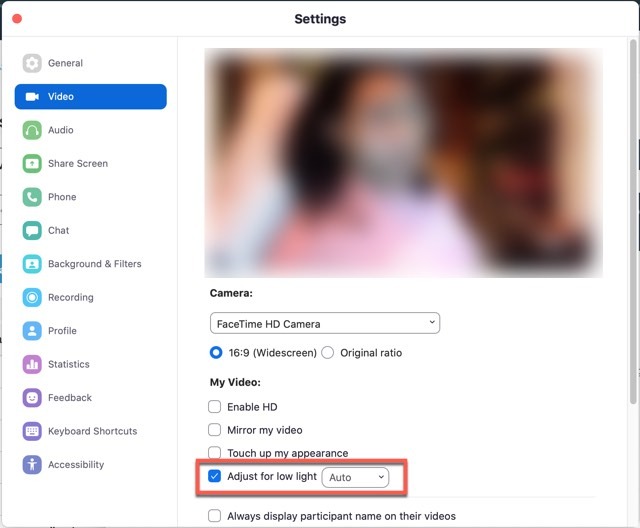
One final option in Zoom’s “Settings -> Video” menu is the option to adjust for low light. Emphasizing the importance of proper lighting on video quality, this feature will do some of the heavy lifting for you and brighten the screen automatically. You can click on “Adjust for low light” and see the difference in the Zoom test video box. It’s easy to turn on and off as needed, but when activated, it can do wonders for helping your video quality look better for that important Zoom call.
The Need for Internet Speed
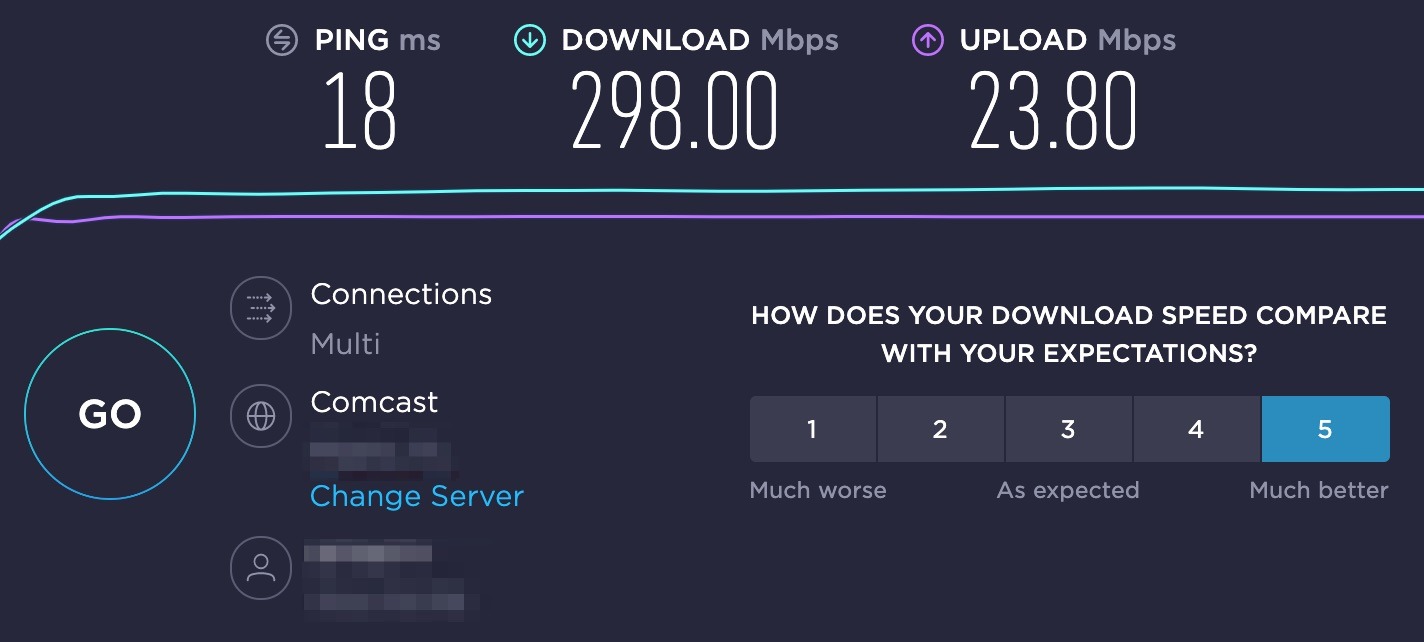
Sometimes the most obvious but overlooked setting can play a big role in video quality. If you have an issue with clearer video calls that freeze or drop the audio, Internet speed might be the culprit. One of the best ways to quickly see if any of these factors can improve is to focus on Internet speeds. It’s important that you have good bandwidth and a fast connection so your video quality can run at maximum performance levels. Try to have your computer somewhat close to your router or modem so it doesn’t have to push the signal all the way across your house, condo or apartment. The closer you are to where the signal originates when you’re on a Zoom call, the more likely you are to have a strong signal and improved video quality.
Conclusion
Video chats are here to stay and are more likely to grow in popularity as remote work continues to grow in the corporate and small business worlds. Having a strong video connection can make it feel like you are able to have a conversation as you would in person. The last thing anyone wants is a grainy, shadowy picture that is distracting and makes it hard to communicate. These tips will ensure that all of your future video conversations, whether on Zoom or another service, are presented with the best video quality possible.
Image Credit: Zoom