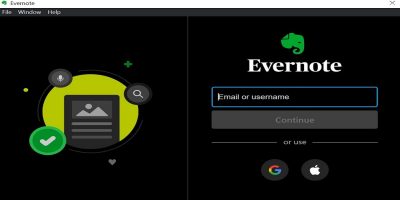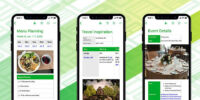Note-taking is one of the most useful productivity boosters, and thanks to technology, this act has been digitized. One app reinventing the act of note-taking is Evernote. It will help you to keep them more organized. But it works in reverse as well. Here’s how to organize Evernote for maximum efficiency.
Note: this tutorial explains how to organize on a PC, thought Evernote works with Windows, macOS, Android, iOS, and on the Web.
Creating notebooks
The first step in learning how to organize Evernote is to group your notes in notebooks. This feature works just like physical notebooks but in a digital sense. With this function, you can easily store your notes in a way that makes them easy to find. For example, you can create notebooks for personal hobbies, lifestyle, work and family.
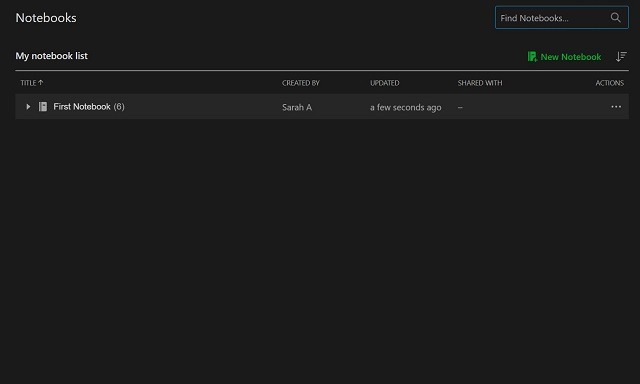
Although this feature is pretty convenient, there are certain limitations, such as users only being allowed to have a maximum of 250 notebooks. Also, a note cannot be placed in more than one notebook.
To create a notebook on your Evernote PC app, select “ Notebooks” on your sidebar, then “New Notebook.”
Applying tags to notes
Notice how tags in supermarkets and department stores make it easy for you to locate items? The same applies in Evernote. With this app, you can reduce the time spent searching for a particular note by simply adding tags at the bottom of each note.
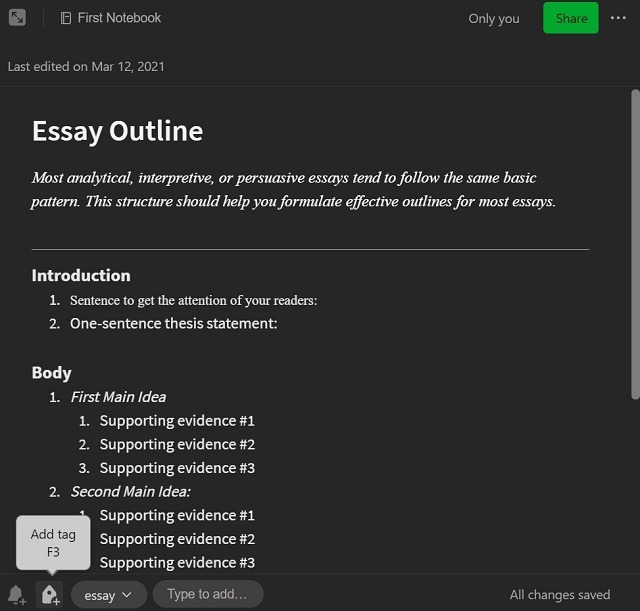
Tags are sort of like keywords or descriptive phrases. This makes it easier to search for notes using their tags. Evernote allows you to have up to 100,000 tags on a note.
To create a tag on your Evernote PC app, scroll to the bottom of your note and select “Add Tag” and input your keyword or phrase.
Group similar notebooks
If a bunch of notes can create a notebook, then when is a series of notebooks called? In Evernote, it’s called a notebook stack. The notebook stack option allows users to group notebooks together.
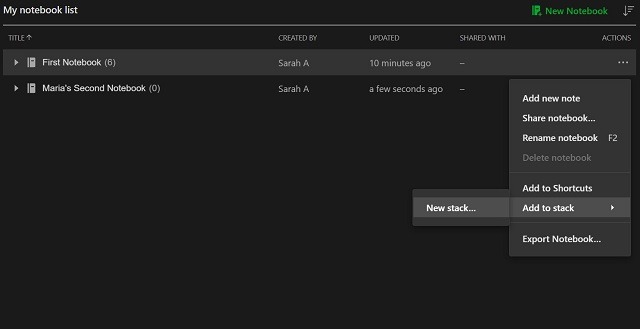
Not only do you get to arrange notes based on their content, but you can organize your notebooks based on their similarities. Grouping notebooks helps you reduce the visual clutter that comes with having multiple notebooks with different purposes.
To create a stack, simply go to your list of notebooks, select the (…) and click on the “Add to Stack” option to either add a notebook to an existing stack or create a new one.
Create shortcuts
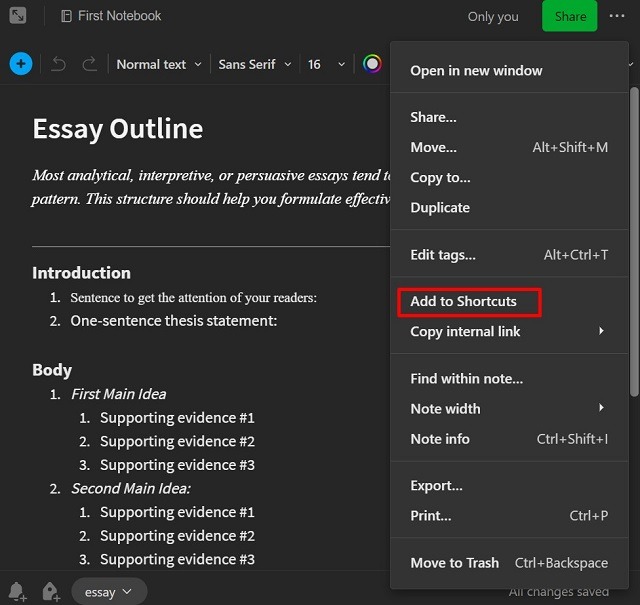
If you find yourself making use of a certain note or to-do list often and know how to organize Evernote, you can create a shortcut to navigate to that content quickly. To add a shortcut, go to the (…) on your Evernote app and select the “Add to Shortcut” option. You should see the content appear on the sidebar of your Evernote app.
Schedule cleanups
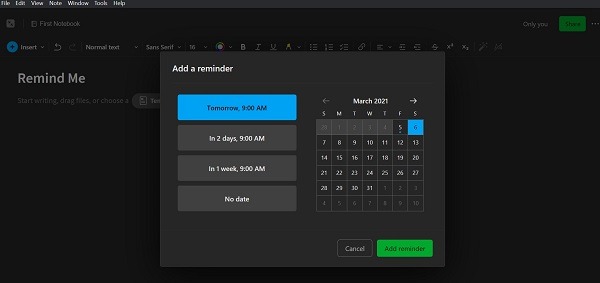
If not careful, it’s quite easy to have a scattered array of notes or to-do lists on your Evernote app. Scheduling cleanups should help you clean up the clutter and ensure you only have content that is needed. Allow Evernote to help you schedule a reminder for the cleanup.
After creating the note, click the alarm bell icon at the bottom left of the note. A calendar will drop down. Choose the appropriate options from the calendar to set your reminder.
Conclusion
Evernote is one of those apps that can be used on different devices. As long as you sign in to the app using your account, you have access to your notes, to-do-lists, and notebook stacks from anywhere. Now that you know how to organize Evernote, you’ll be much more efficient with it, as it will be easier to find what you need at any given time.