If you want to get more done when you’re typing, you’ll want to maximize the number of words you type and minimize the time spent hunting down each individual key. But how do you learn to stop looking down at the keyboard to type faster? The answer is touch typing.
Let’s explore some ways you can improve your typing speed.
Get Started with Touch Typing
To get started with touch typing, first you have to know how to place your fingers.
Take a look at your F and J keys. You may find that these have small bumps near the bottom. If you can’t really see it, you can definitely feel it; just explore the key with your index finger.
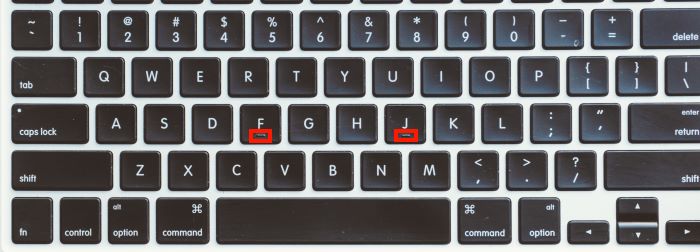
These little bumps are there to tell you where your hands should rest. The index finger on your left hand should sit on the F key, and the index finger on your right should be on J. The rest of your fingers sit on the keys adjacent to these. Your left hand is on A S D F duty, while your right hand has J K L ; covered.
These series of keys are collectively known as “home row,” and it’s where your hands should work from while touch typing. If you’re typing away and your hands get lost, feel around for the bumps on F and J to relocate your hands.
Once you get your hand placement right, the next step is to learn the keys assigned to each finger. By default, each finger is assigned the letter above and below its position on the “home row”. This means:
- Left pinky will be used to press the Q, A and Z key
- Left Ring finger will be used to press the W, S and X key
- Left middle finger will be used to press the E, D and C key.
- Right middle finger will be used to press the I, K and M key.
- Right Ring finger will be used to press the O, L and , key
- Right pinky will be used to press the P, ;, ., {, }, ', / key
As for the endex fingers, since they are longer, they will have more keys assigned to them:
- Left Index: will be used to press the F, R, T, G, V, B key.
- Right Index: will be used to press the Y, H, N, U, J, M key.
Both thumbs will have only one key to press: Space.
Once you get this sorted out, the next step is to practice, practice and practice, until you get the muscle memory ingrained.
Begin Practicing Using the Keybr Website
There are plenty of ways to practice: one of them is to make use of existing resources. Head over to Keybr and begin typing what the website shows you. You’ll notice that it starts off with only a few fingers, then gradually uses the rest of your hand the further you go.
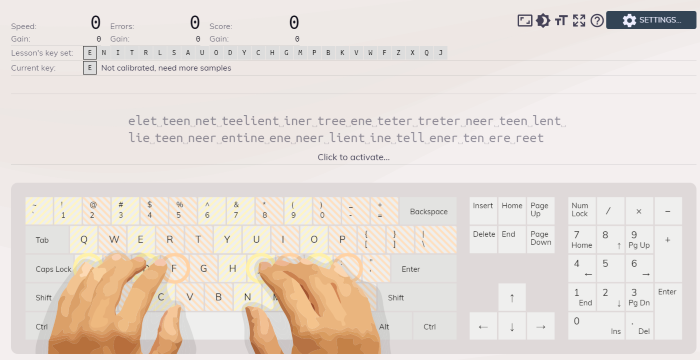
If you want, you can create an account to track your progress. The website will grade your typing based on your words-per-minute (WPM), as well as subtract any mistakes you make.
The website also shows you an image of the keyboard when you stop. This lets you see where your fingers should rest on the keyboard without looking down. As a result, Keybr is a great personal tool for learning touch typing.
Put Your Skills to the Test with Typing Games
Once you feel like you have a feel for things, why not try a typing game? Simply repeating content by itself can get dull, so making a game of it helps keep learning fun.
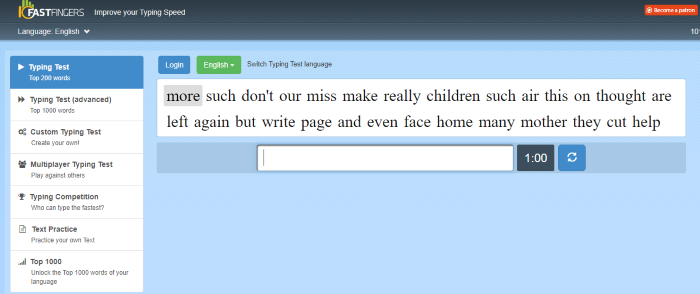
The easiest way to do this is to use a touch-typing race website. These match you against other users to see who can type a passage the fastest. Not only is this a fun way to learn how to touch type, it also encourages you to go as fast as you can.
As of right now, the best touch typing race websites are 10 Fast Fingers and Type Racer. Use one (or both!) to better refine your skills and have some fun along the way. Even if you don’t win many races, just remember that it’s all for fun. Use the winners as an inspiration for how fast you can potentially get!
Achieving the Magic Touch
Touch typing helps speed up your typing, as you no longer need to hunt for each key. You don’t need to spend any money to learn touch typing; just use the above tips and websites to help boost that WPM count. It is a good way to exercise your fingers, too.

