As you’re forced to work away from the office right now, why not rely on the things you have around you at home or on the go to tend to tasks and complete them? If you own an Apple Watch or are considering buying one, you may be wondering how it could help you get things done. Below you’ll learn of the best apps to help you stay productive with the Apple Watch.
Apps on Apple Watch
Apps work a little differently on the Apple Watch than they do on other Apple devices, such as the iPhone, iPad, and Apple TV. On the Apple Watch, they are dependent on the iPhone, and the watch and its apps can’t operate without being connected to an iPhone.
So when searching for apps for the Apple Watch, know that whatever you download to your iPhone will be downloaded to your Apple Watch, and vice versa. However, what I have found is every app that I like on my iPhone is not one I necessarily like on the Apple Watch, and not every iPhone app has a watch equivalent. You may have to decide whether you’d rather have different apps on each or which device you’d rather be using your favorite productivity app with.
That said, the following are apps that can help you with your productivity on your Apple Watch, regardless of whether they can help you do the same on an iPhone.
Best Email App
Just like other Apple devices, the Apple Watch has a native set of apps that come with it. One of those is the Mail app that syncs with the Mail app on your phone. It is very slow to respond and doesn’t always have my latest emails.
There are only a handful of email apps that work on the iPhone. While I really like Airmail on my iPad, it just doesn’t work on my Apple Watch. Many apps, including the Mail app, only show your inbox. I have a service that automatically archives my email into folders, so using those other apps means I miss most of my new mail if checking my Apple Watch.
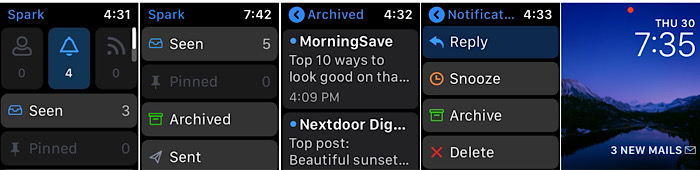
While I didn’t like the organization of Spark on my iPad, I like what it does on my Apple Watch. Most importantly, it has an Archive function to show archived email. While it’s not separated in my folders, that’s okay. It includes that on a screen as well as known contacts, pinned emails, news, seen email, notifications, and sent email. Most of that is not found on the other apps. Replying to emails in your inbox allows you to reply, snooze, archive, or delete. It also has a complication that shows you your new email.
Best Calendar App
This is another category where it’s difficult to find everything in one app. There are a few more apps available for calendars than there are for email, and there is also the native Calendar app.
However, you can’t see any other day other than “Today” and the rest of the week on the native app. There is a full month view, but even if you click on a different day, it still doesn’t show you details for that day. I need to look at more days than just the current week. I really wanted to use Fantastical on my Apple Watch, but I just could not get it working and spent a great deal of time trying to.
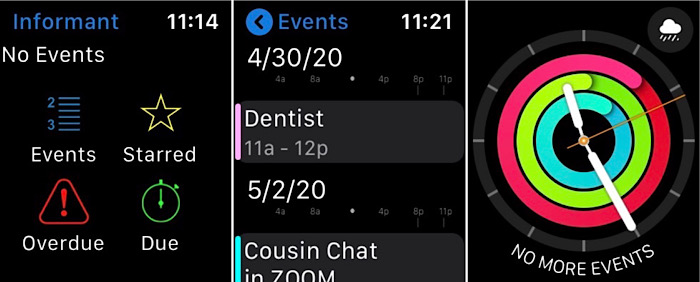
Like Spark, Informant 5 Calendar has a few extras that the other calendar apps don’t have. Yet, it still doesn’t have a full month view. You will need to bounce back and use the native Calendar app for that. However, it has a screen that allows you to choose your events, overdue, due, and starred. No other calendar app had that. You can do your tasks and reminders in this app as well. As all good calendar apps should, it has a complication as well.
Best Tasks App
While you can handle tasks in a calendar app, I prefer a dedicated app for that to handle my workload for the day, along with odds and ends I need to get done in my personal life. I change out my tasks (to-do) app every so often, just to keep it interesting and because there’s always something better out there.
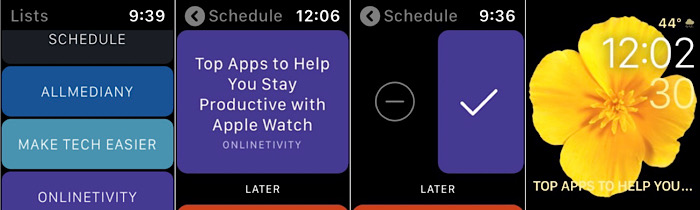
I was happy to find that my current tasks app, Actions, is available on the Apple Watch. It also ended up being the most full-featured of the available tasks apps. It opens to a screen that allows you to choose your schedule or any of your designated categories. Choosing the schedule shows everything scheduled for that day and later. Opening a task, you can check it off your list. The complication will show you the name of your next task.
Best Notes App
This is a category that does not have a native app equivalent. You obviously can’t do much “note-taking” on the Apple Watch in the form of typing, but you can check on notes you’ve written on your iPhone, iPad, or even Mac.
You can also record an audio note, and it will be automatically be transcribed into a written notice. That way when you return to your larger-screened device, it will all be waiting for you. Interestingly, recording a voice memo in the native app Voice Memo will not transcribe it, but good notes apps will do that for you.
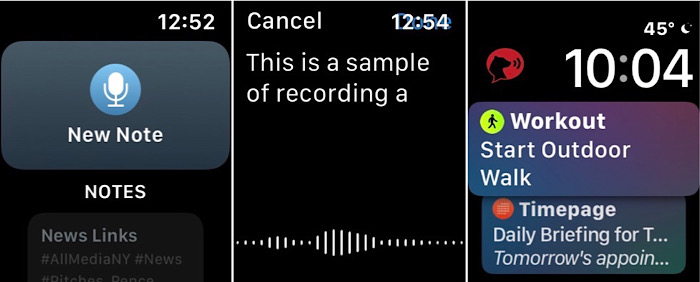
I found that my favorite note-taking app on the iPad is also my favorite on the Apple Watch: Bear. When you open it on the Apple Watch, it gives you a choice of starting a new voice note or scrolling through and opening one of your existing notes. Once you start a new note, it transcribes as you go, and when you open it on your iPhone or other device, the text is all there for you. When you open its complication, it launches right into a new voice note to allow you to start recording right away.
Extra Multi-Function App
If you don’t have a great need for these individual productivity apps, you may want to get an app that does them all. A great app that handles it all is 24me Smart Personal Assistant. It is great at including everything all in one, with a calendar, to-do list, and notes app in one. However, I found the “smart personal assistant” part of the title to be a misnomer.
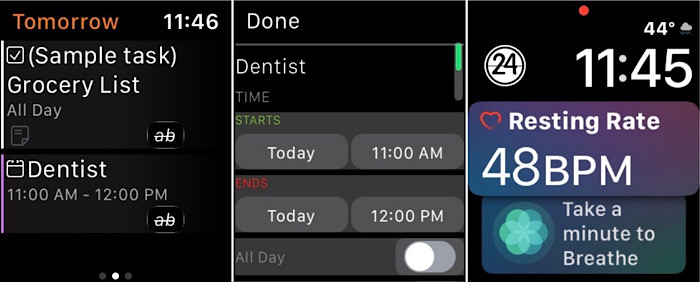
Being that it is also added to your iPhone and that you can also add it to your iPad, it makes it a great way to handle these tasks in one place. When you open it on the Apple Watch, it opens with a list view of your calendar and task list for the day. The complication opens the same. You can edit your tasks and calendar events, but you can’t add them. You can see today, tomorrow, and the next day. There is no function to add notes either.
It’s helpful to have them all in one place, and for some people this may be enough, but if you’re in love with productivity apps, as I am, 24me will not check enough boxes for you.
Overall, remember that the Apple Watch is meant to work in addition to your iPhone, so it doesn’t need to do everything – it’s just one small device, after all. Also remember that it’s okay to have a different app for your calendar, your tasks, etc. on our iPhone than on your Apple Watch. Having the best apps for one device and the best apps for the other is the best way to get the productivity you want out of your wearable and your phone.
If you’d like to learn more about how to use your Apple Watch and your other Apple devices, look into the Apple Workshops that you can do at home.
